3DS flash cards market is evolving very quickly and numerous products have appeared recently.
The friends from OZ3DS have sent us a sample of its 3DS flash card solution. This product allows you to run 3DS backups on your Nintendo 3DS.
Pre-requisites:
Before trying to install the MT-Card, we need to check if we comply with the pre-requisites:
– 3DS Firmware Version:
Not all the 3DS versions are suitable to run backups. Only systems with a firmware version between 4.1 and 4.5 work with MT-Card.
There is no possibility to load 3DS games on a machine with a greater firmware.
– 2 micro SD cards and 1 SD card:
We would need three SD cards. One card per cartridge and another one inside the 3DS.
Of course, we could do everything with just one card, but it would provoke having to erase files in the card in each step of the process.
Because of that, we strongly think that having 3 SD cards is the best and the easiest way to manage files.
Package:
The product comes in a single package:
It consists of two separate cards with different colors and labels:
• White card with yellow label: this card is used to load 3DS backups. It has a button, a led and a micro USB to update it (this is not common in all the available solutions in the market).
• Grey card with blue label: this card is basically a DS flash card and it must be used to install the exploit in your 3DS that allows you to play DS backups.
Before starting all the process we highly recommend to update the white card firmware. You would need a micro USB cable for that purpose.
You can check the MT-Card website to download the latest version available (currently is 1.3). In our case, we updated from 1.1 to 1.3 following the manual inside the MT_Card_Updater_1.3.rar file (http://www.mt-card.com/download/MT_Card_Updater_1.3.rar).
Exploit installation:
The process to install the exploit is very simple.
First, you have to download all the files that you are going to use from the MT-Card website (http://www.max3ll.com/download/BlueCard.rar).
Copy the files from the rar file inside one micro SD card and put them inside the blue label card.
Then, you have to run the “game” (you should see an icon that belongs to the game SpongeBob’s Atlantis Squarepantis from THQ).
When you run it, you should see the MT-Card Installer interface.
Once the MT-Card Installer has finished the process, we would need to copy a file called “Launcher.dat” inside our SD card (the one inside the 3DS).
This file will allow us to launch the exploit and play backups on our 3DS.
 Copy backup:
Copy backup:
We just need to put the backup files in the root directory inside the micro SD card and put this memory card inside the white card with the yellow label.
We copied 2 ROMs for testing purposes.
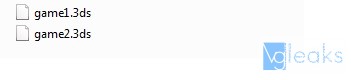
Run Backup:
Once the process has finished, we will have to insert the white card into the Nintendo 3DS and launch the exploit to run the game.
To perform this action, we would need to go to the 3DS configuration menu.
Then, we will choose “Other Settings”.
“Profile”.
And finally, “Nintendo DS Profile”.
We have to repeat these steps every time we want to play a game.
For our first time running a game, we can press the L button to see the main menu of the MT-Card flash card and choose which game we want to load.
Now, we need to choose the third icon, called “Select Game” (the one that has a controller symbol).
We should see all the games copied in our micro SD card.
We choose, for example, GAME1.3ds. Then we choose the first icon (Go MT Card Mode).
Notice one point, here you can see the hardware version (1.3), the one that we had previously updated.
The console will return to the main menu and we should be able to start our game.
We have tested it with a Yoshi’s New Island backup (game1.3ds).
If we want to change our game to GAME2.3ds, we only have to press the button in the flash card. This action changes to the next game in our micro SD.
Game Saves:
MT-Card flash card creates automatically a save game file in the root of our micro SD card.

Emunand:
Emunand allows you to load/emulate a firmware greater than 4.1-4.5.
This feature will allow us, for instance, to access to the eShop with Nintendo 3DS systems not upgraded with the latest firmware.
The process is not adequate for beginners and is totally optional, so we recommend that only advanced users try to use it.
When the exploit is loaded (touch the Nintendo DS profile in the menu to load it), you can press at the same time the L button to load the MT-Card 3DS menu.
The first step that we should perform is a system NAND backup (Backup NAND option). This step will allow us to restore our 3DS if we brick it.
We should get a file called “NAND.BIN” (at least 1 GB of free space in the SD card inside the 3DS console is required)
Be sure to save this file.
Now, we’ll have to choose the option called “Format Emu NAND” (we will need an SD card with at least 1 GB of free space).
Once the process has finished, we will run the exploit and we should see our 3DS version info (inside the “System Settings” menu) and it should be showing the value “4.1”-“4.5” along with the letters “MT3D”.
If you can see these values, you have successfully installed the Emunand feature.
Now, time to set up the WI-Fi connection.
Through the “MT3D” X.XX.X version number verified, proceed to update the console, go to “Other Settings”, scroll right to the last page and press the “System Update” button.
Once the update has finished, you should have the last firmware emulated, working only when you run the exploit.
Verdict:
In our opinion, MT-Card 3DS is currently one of the best choices in the market.
Pros:
• All the 3DS library is playable right now, including NAND save games like Pokemon or Animal Crossing.
• Not permanent, you can eliminate the exploit easily.
• Emunand is a cool feature, you can emulate a firmware greater than 4.5 to connect to the e-shop.
• Multirom, Region Free and Spoof Firmware avaliable.
• The saves files are generated automatically when you save a game.
• Upgradeable via USB
• Cheaper than other flash cards.
Cons:
• Only works with FAT32 format.
• There is not a menu in the GUI to change our game.
• The process could be complicated for some people because we need to use two cards, several files, etc.
• Do not support systems with firmware greater than 4.5.





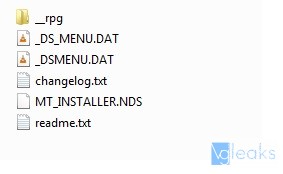
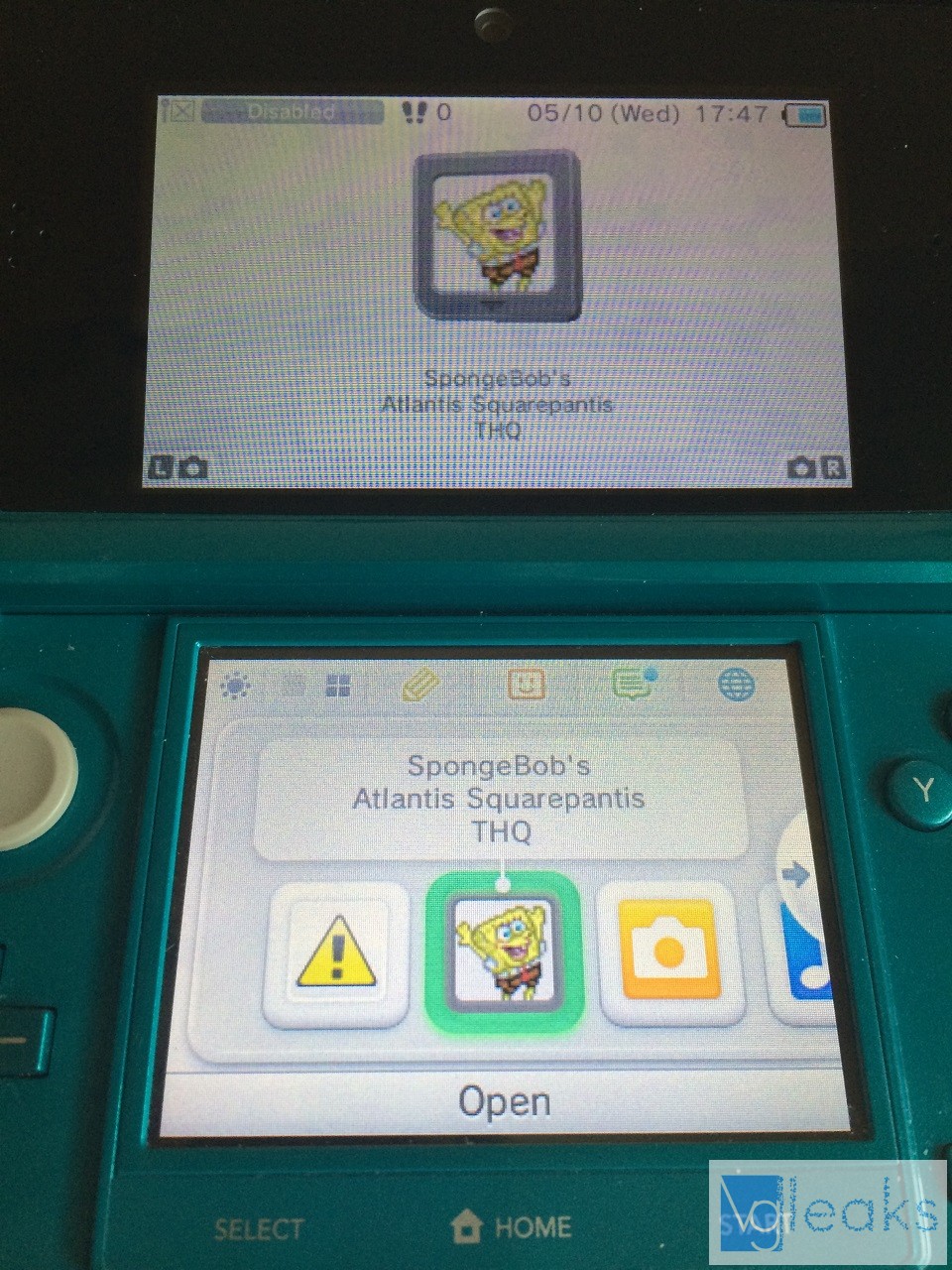
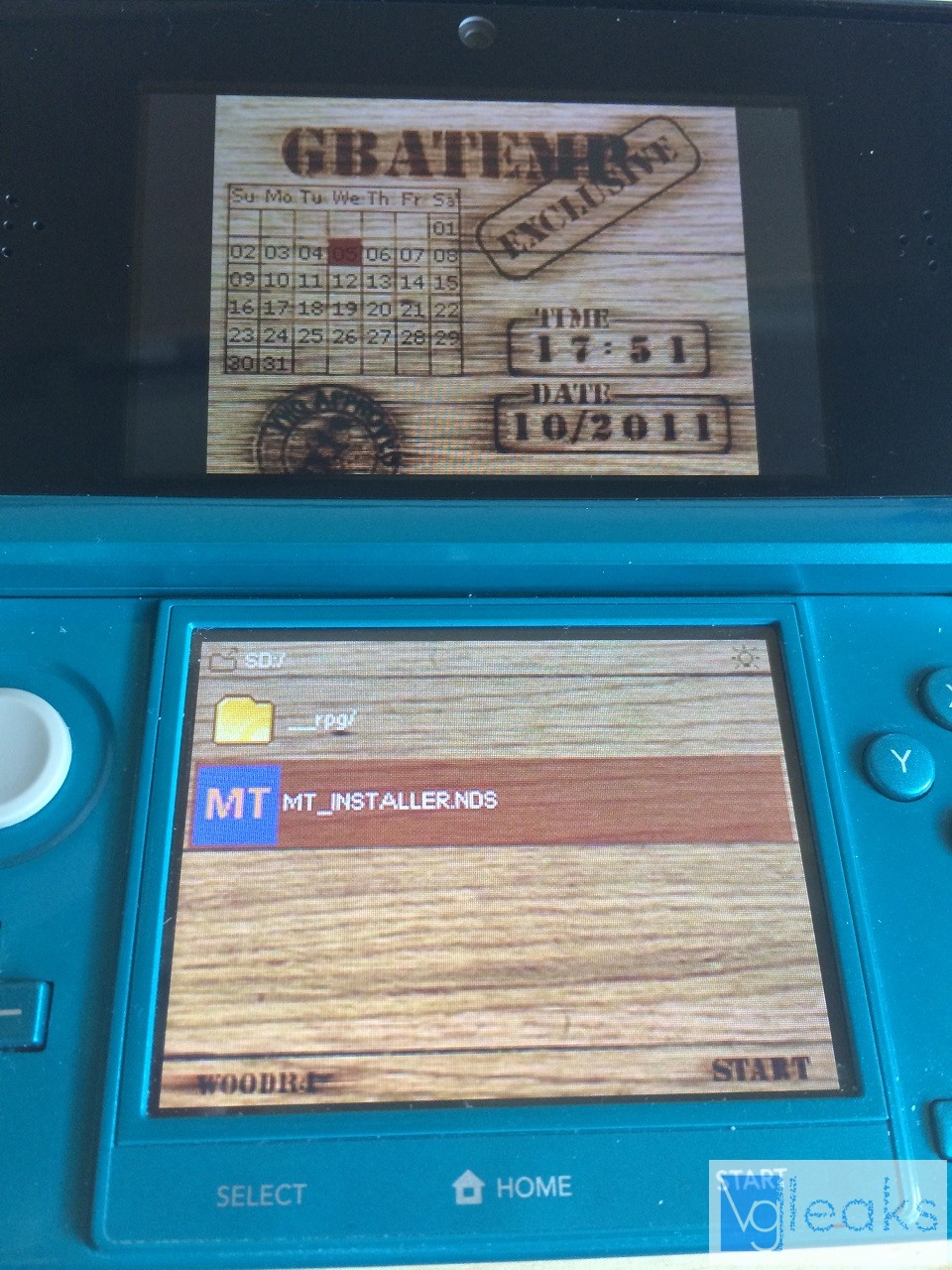
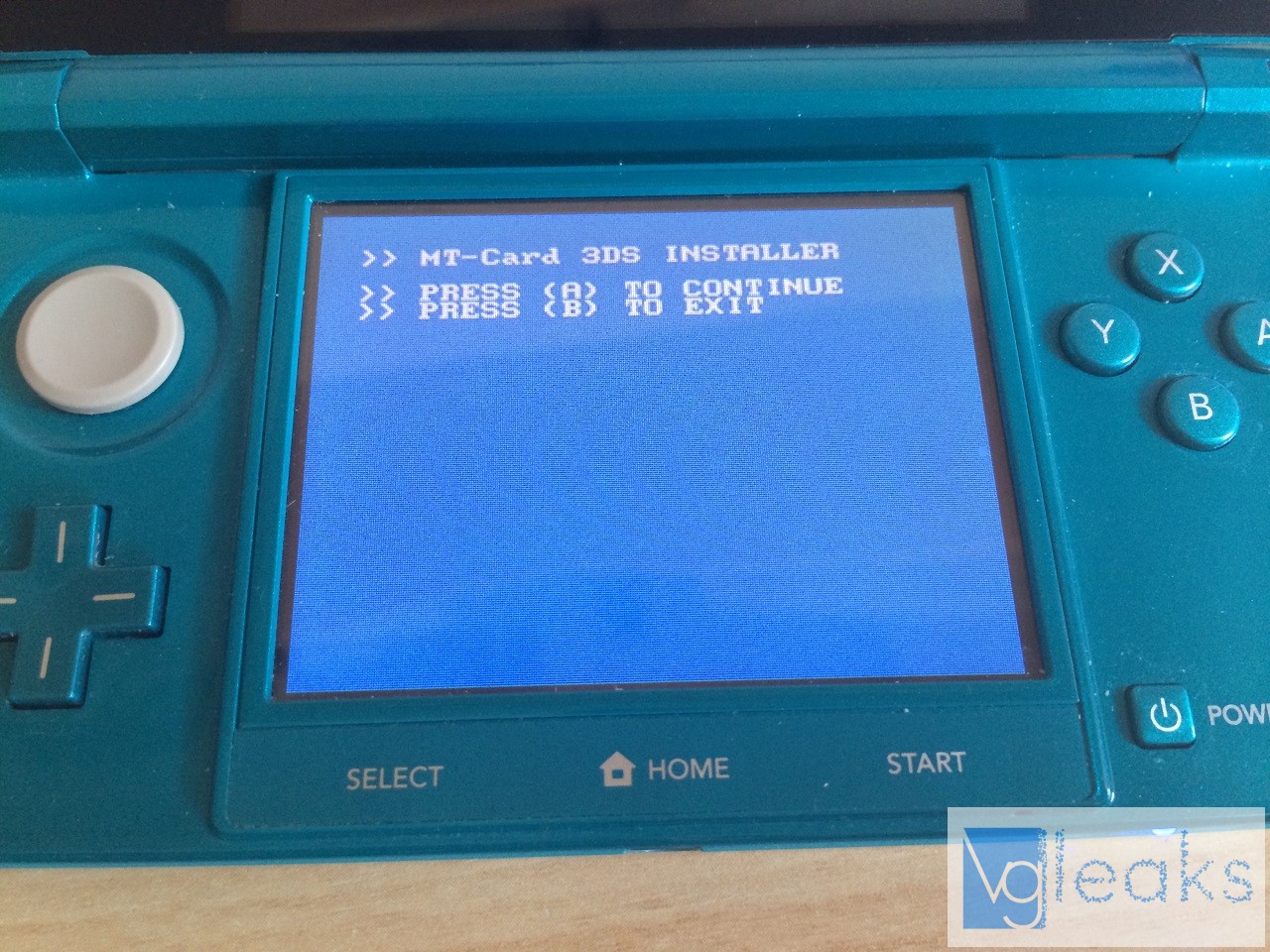
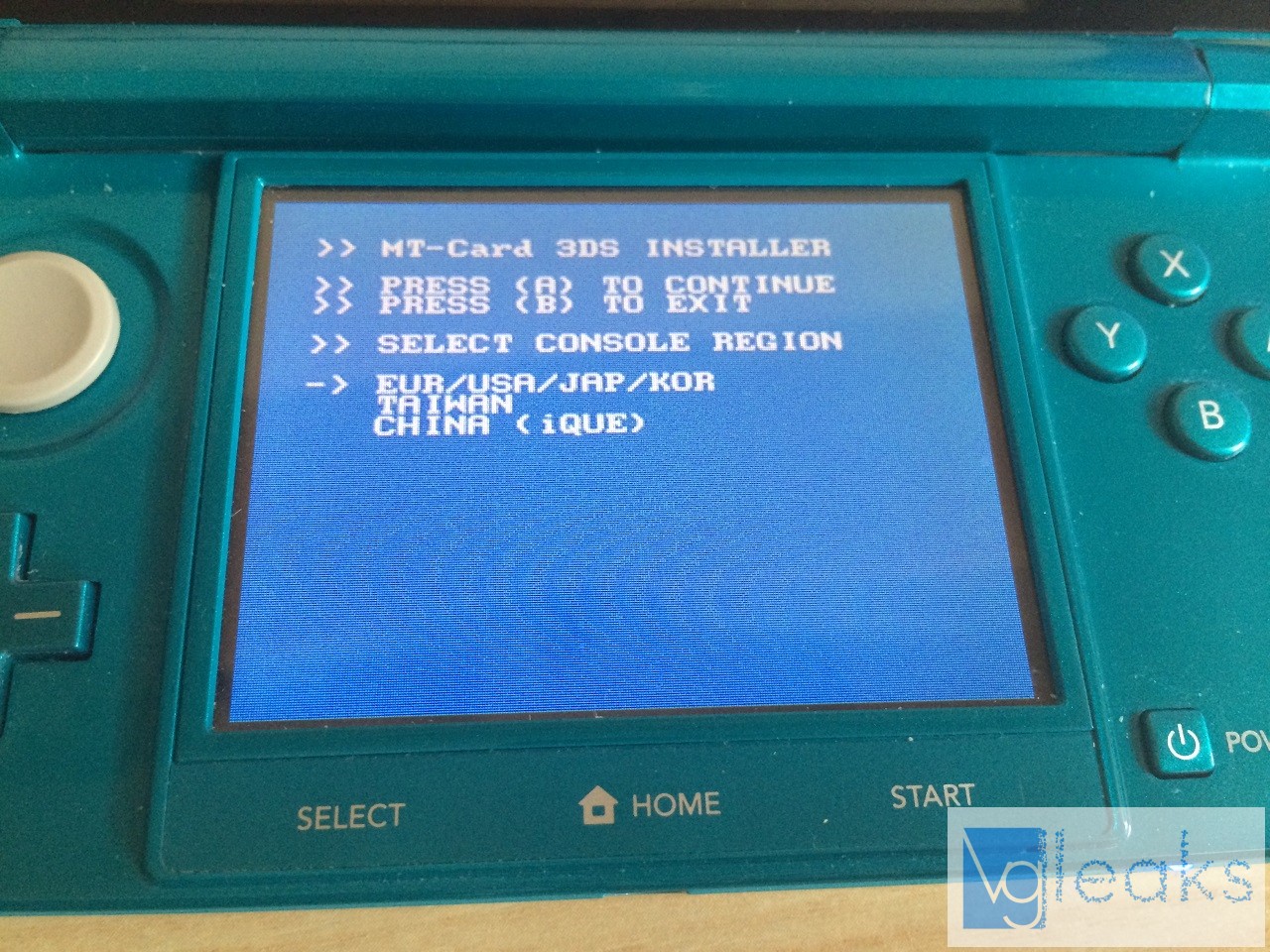
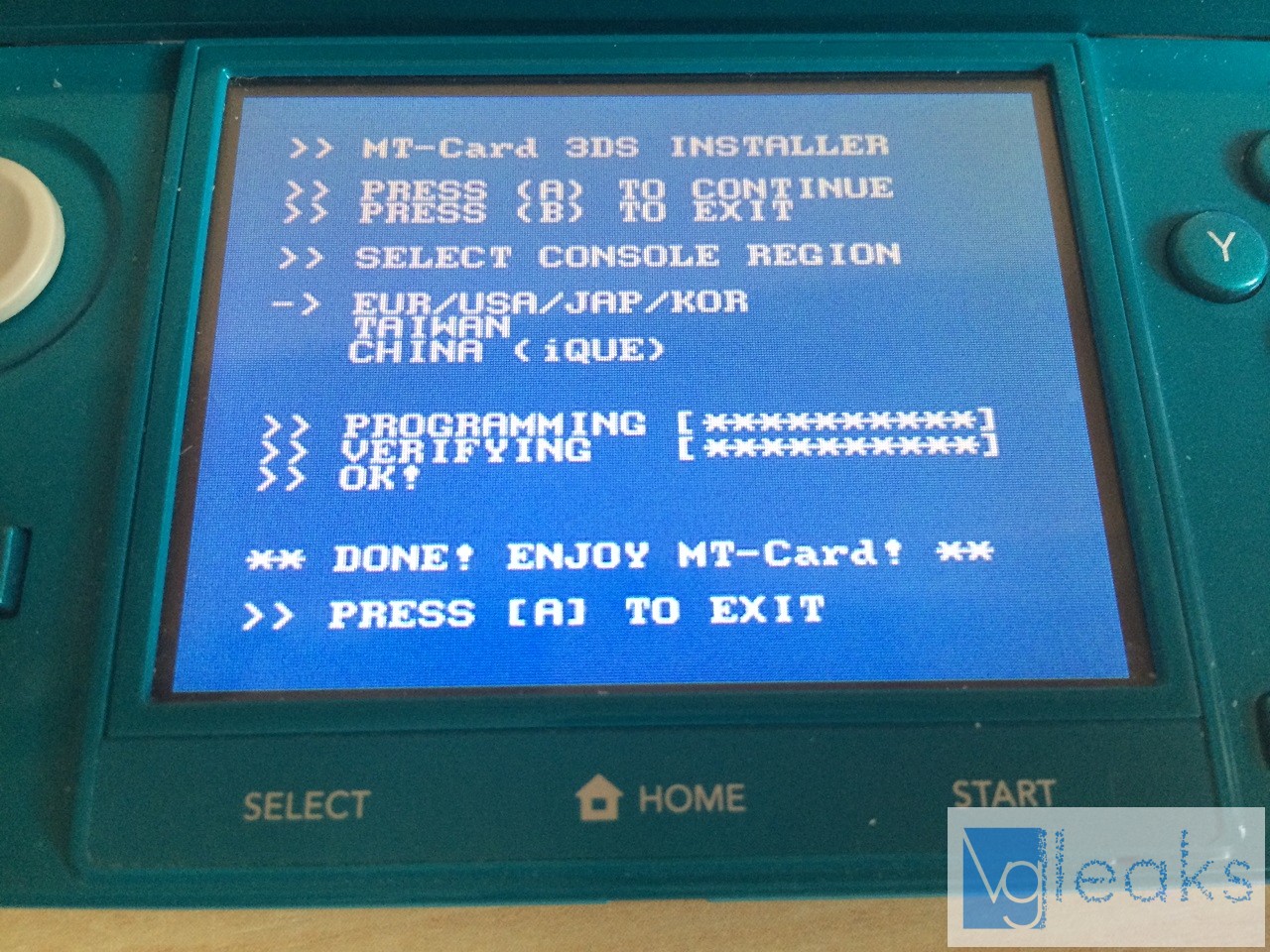
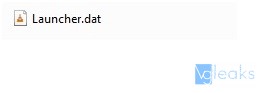

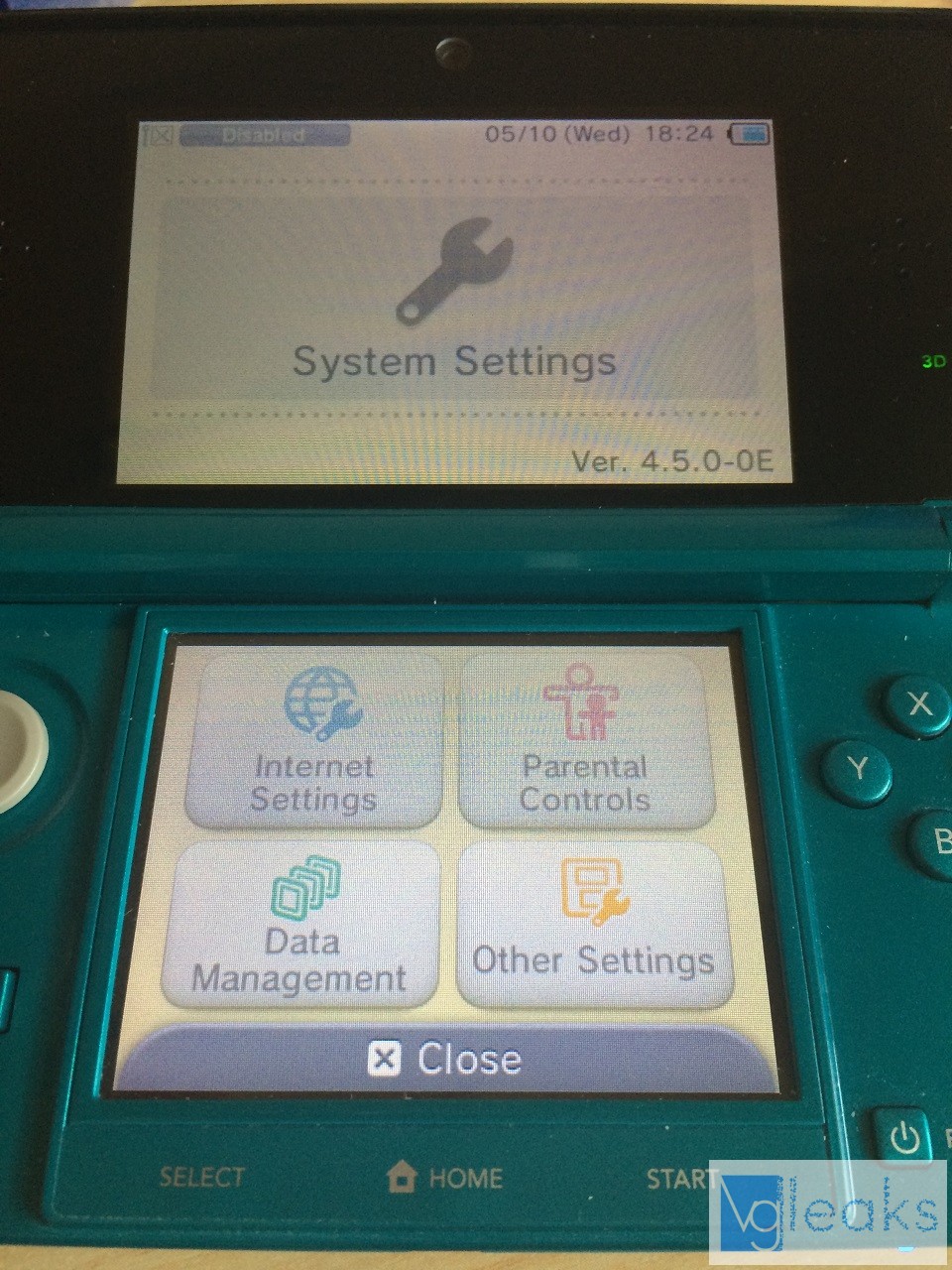
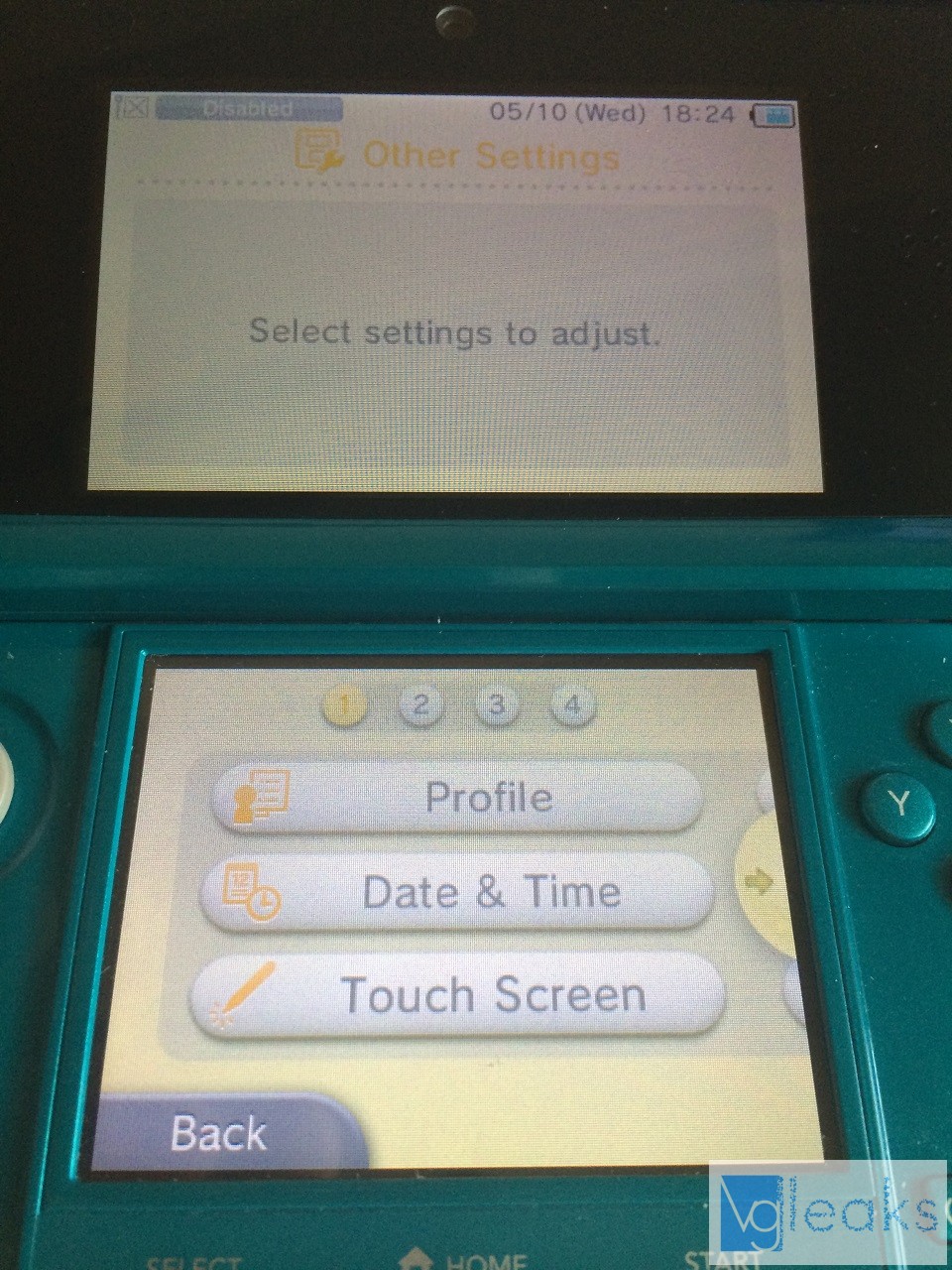
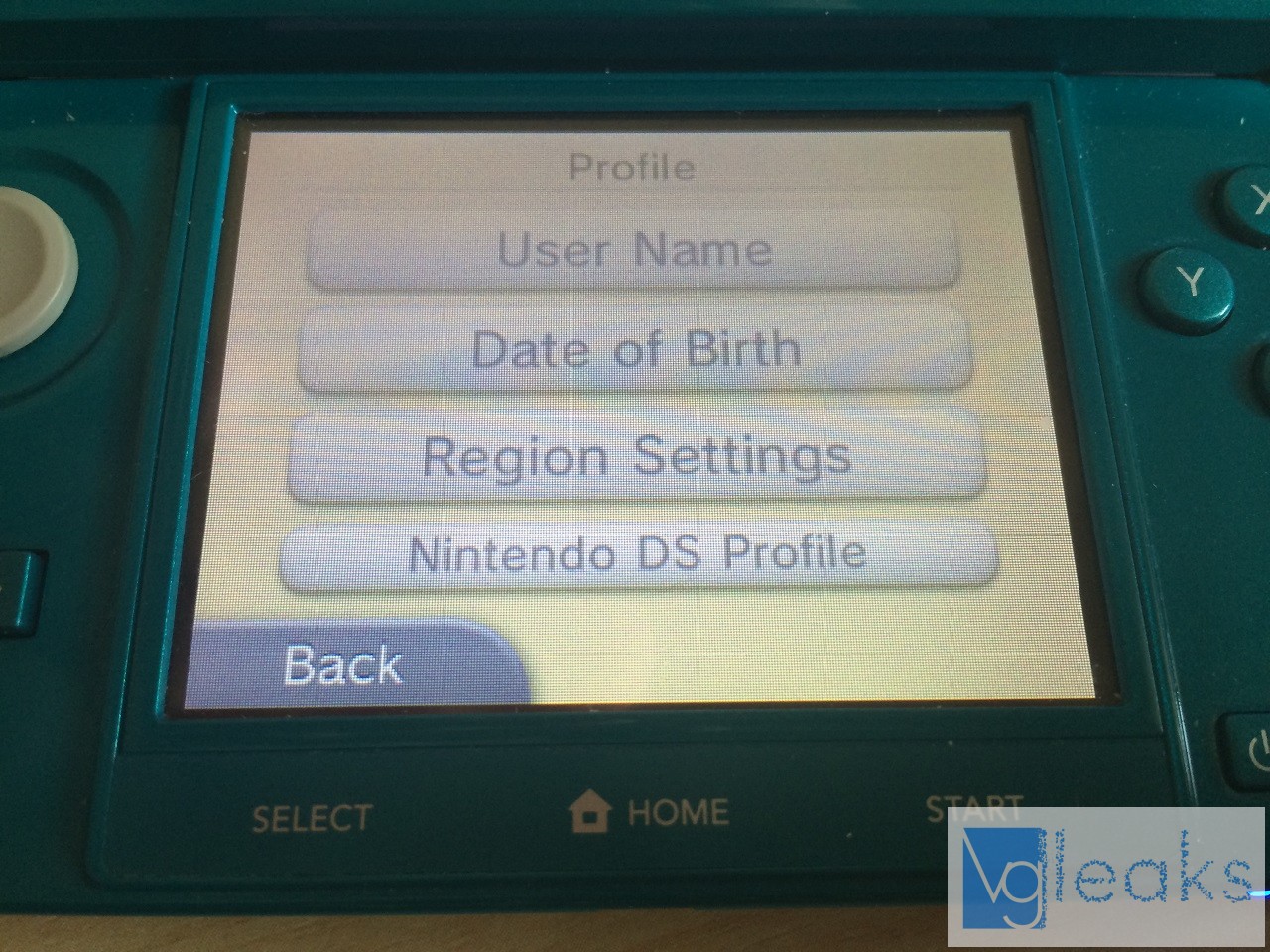
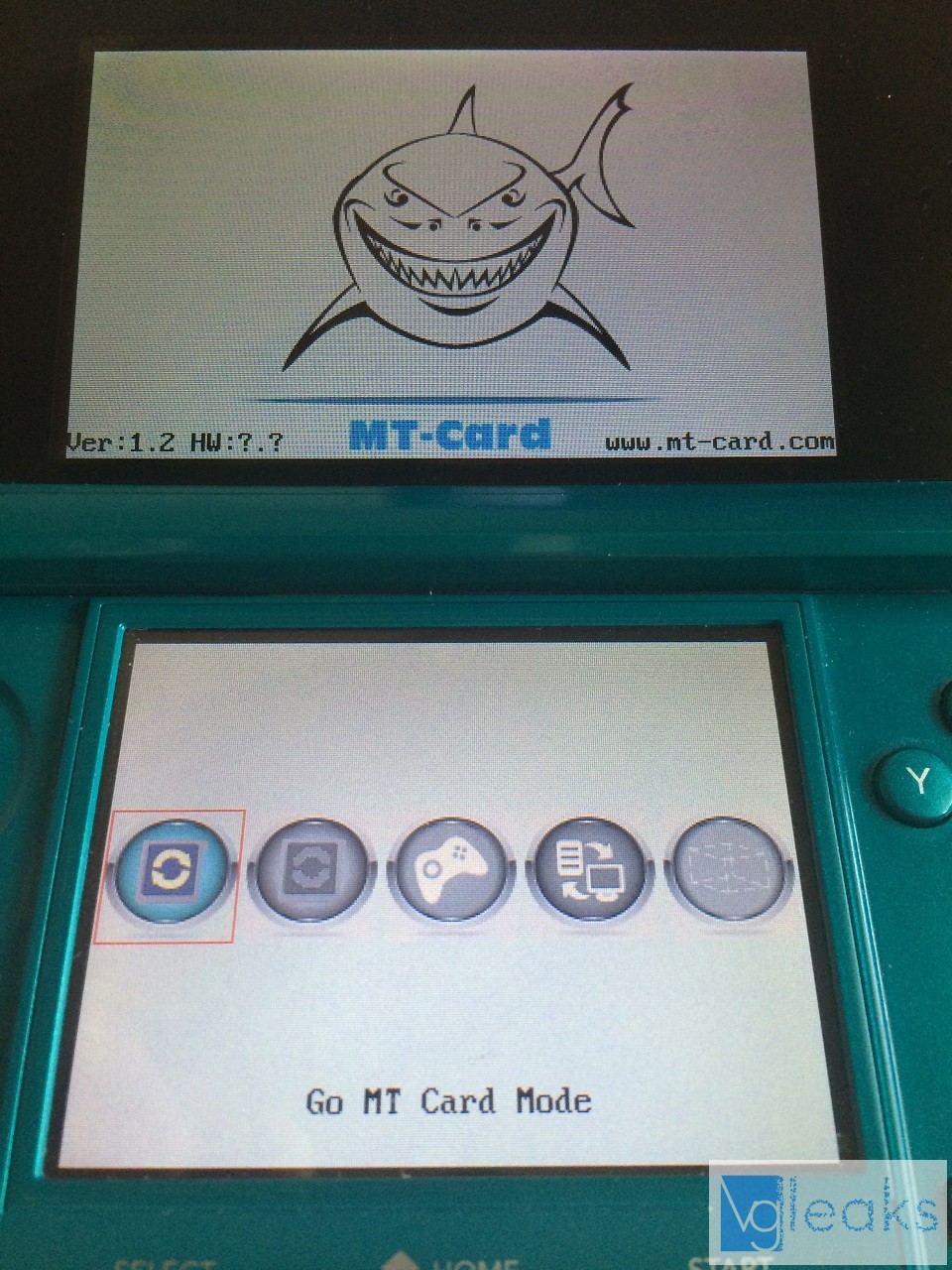

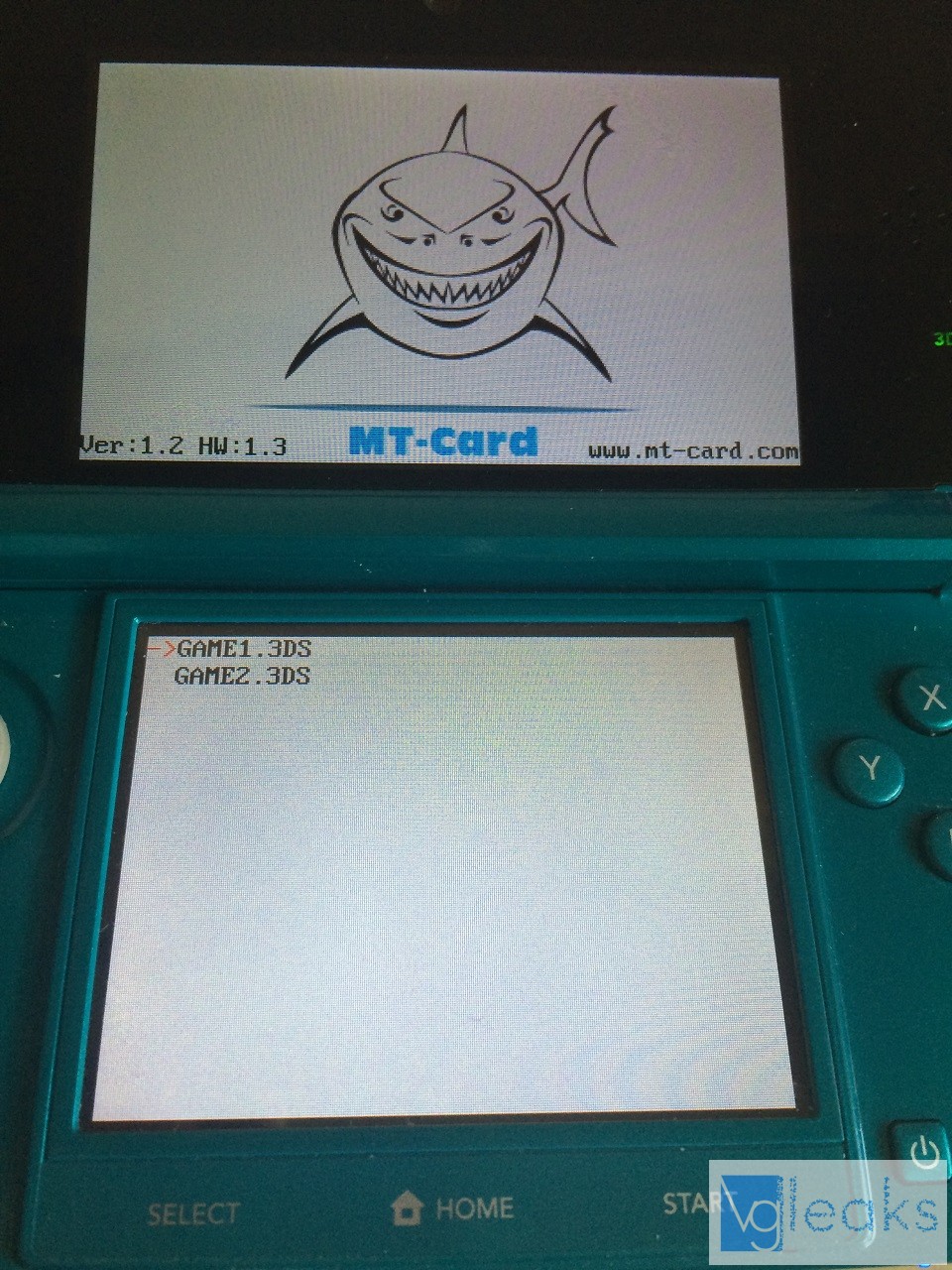
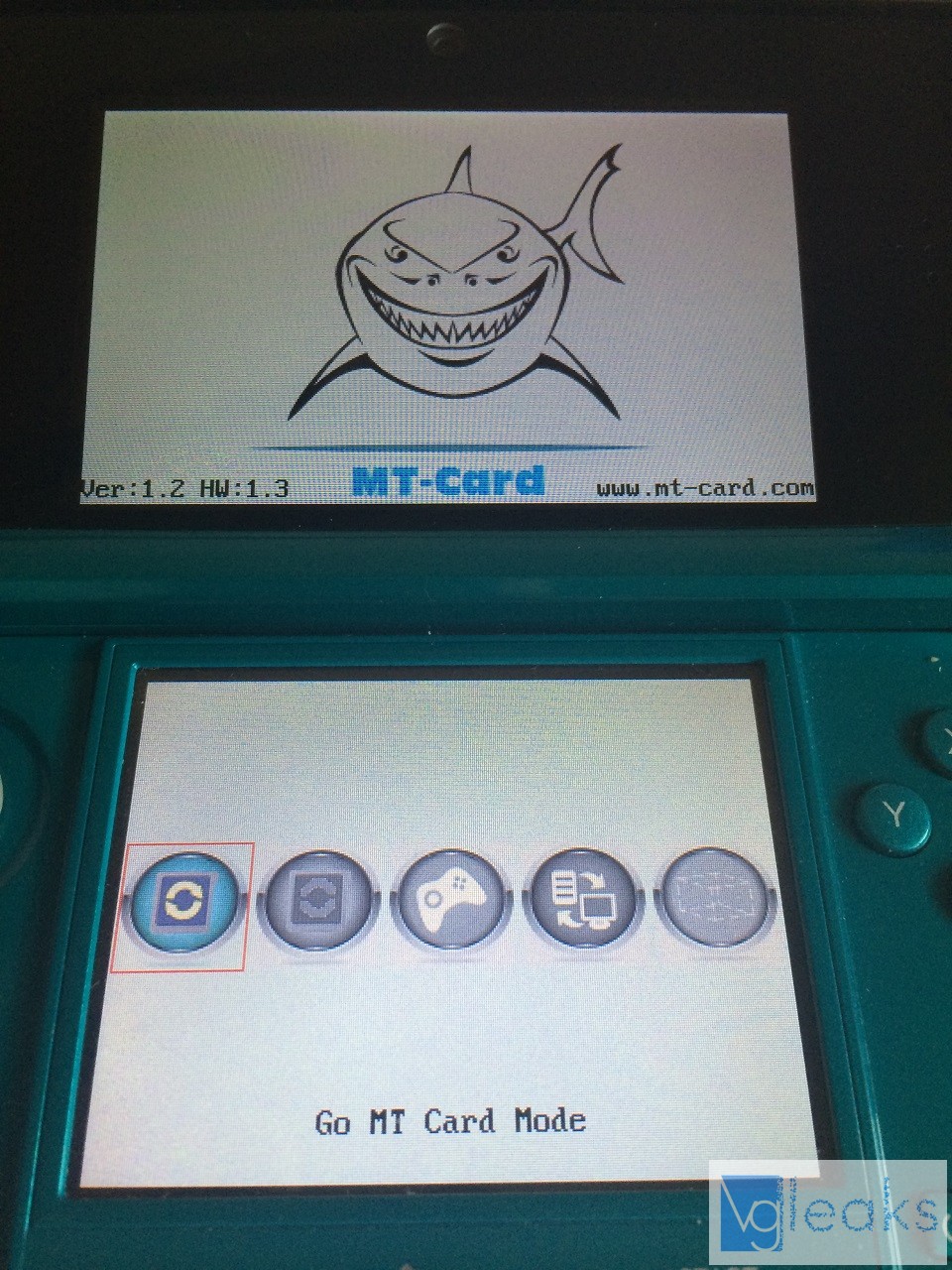
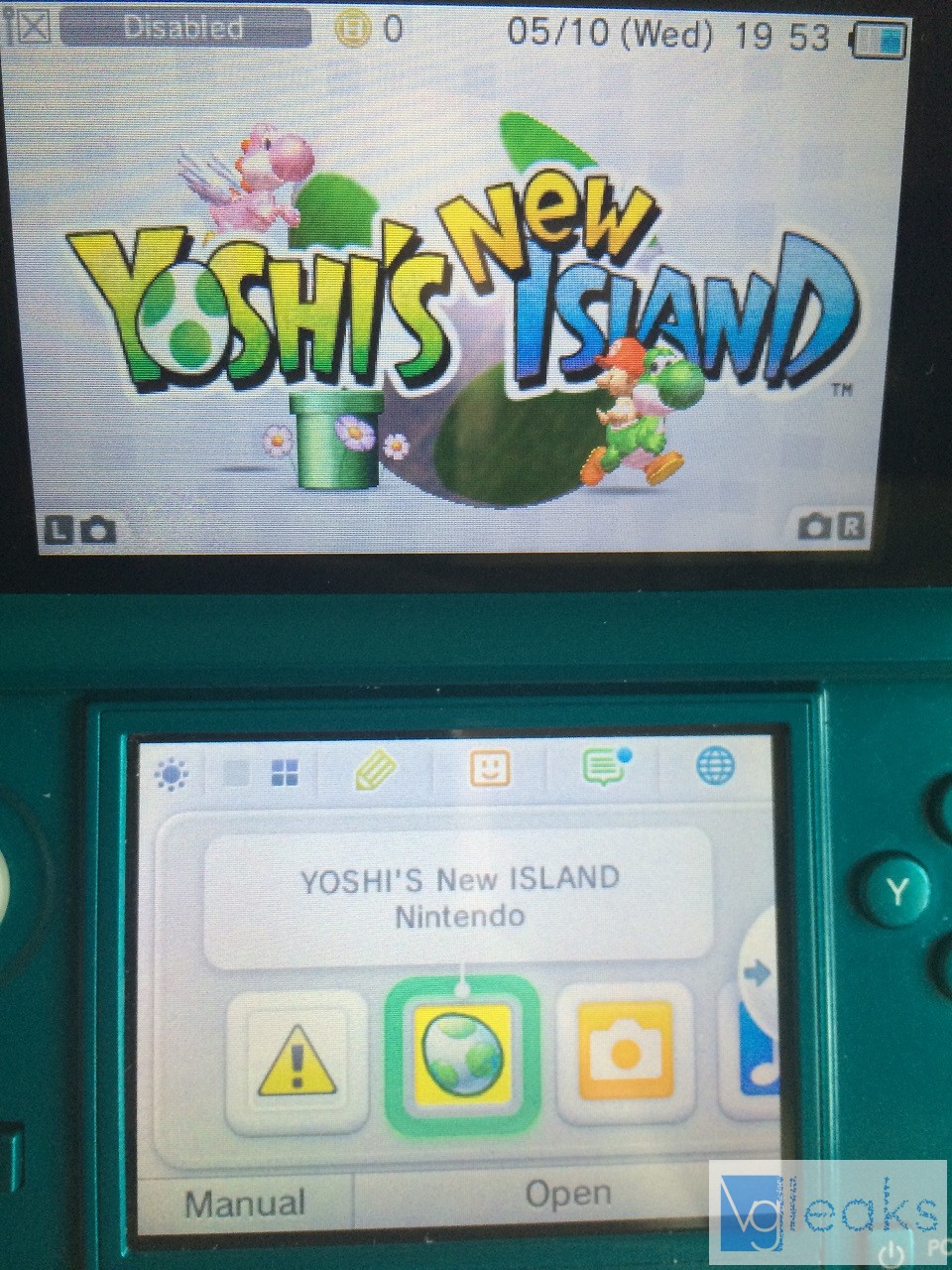
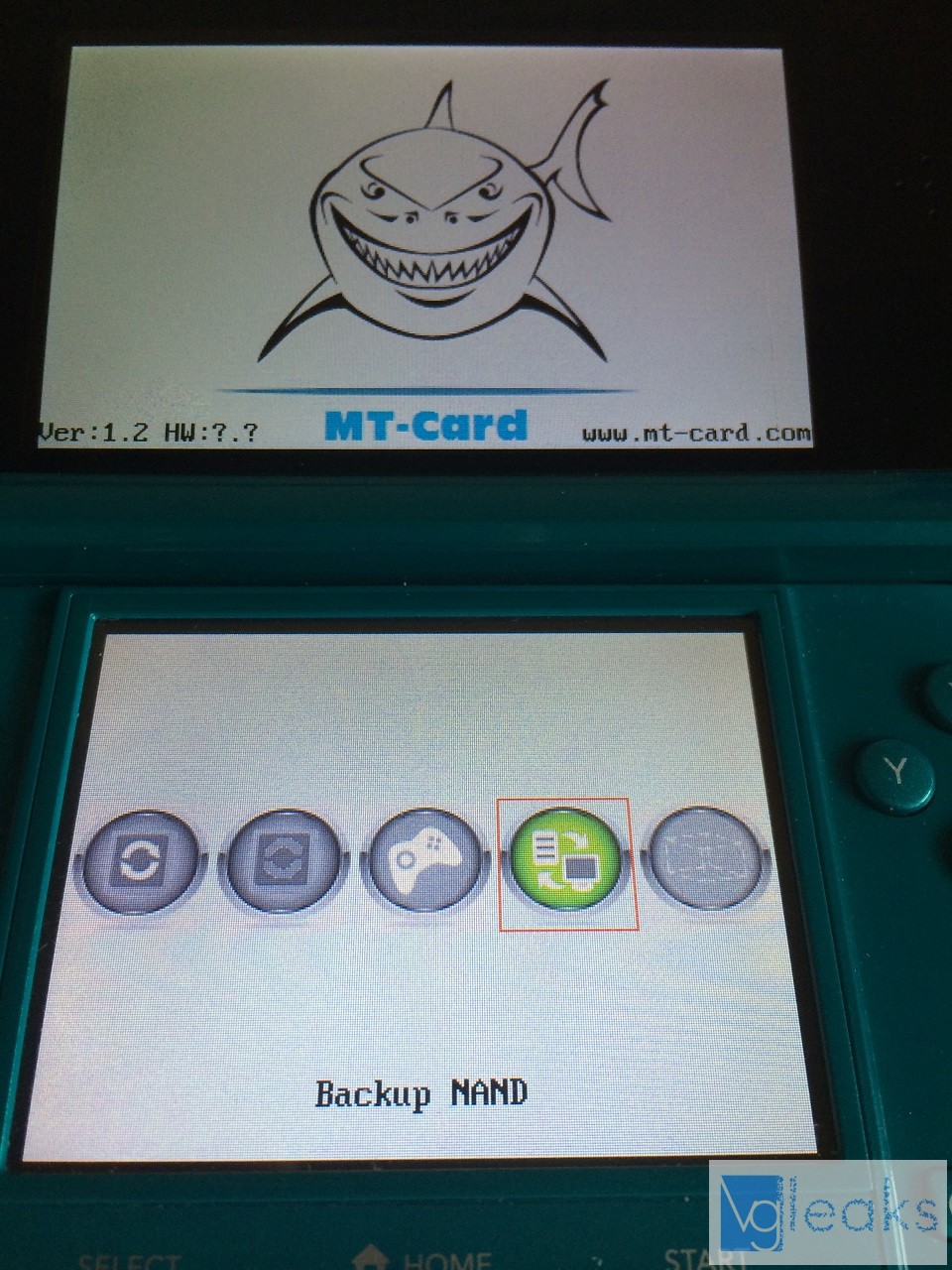
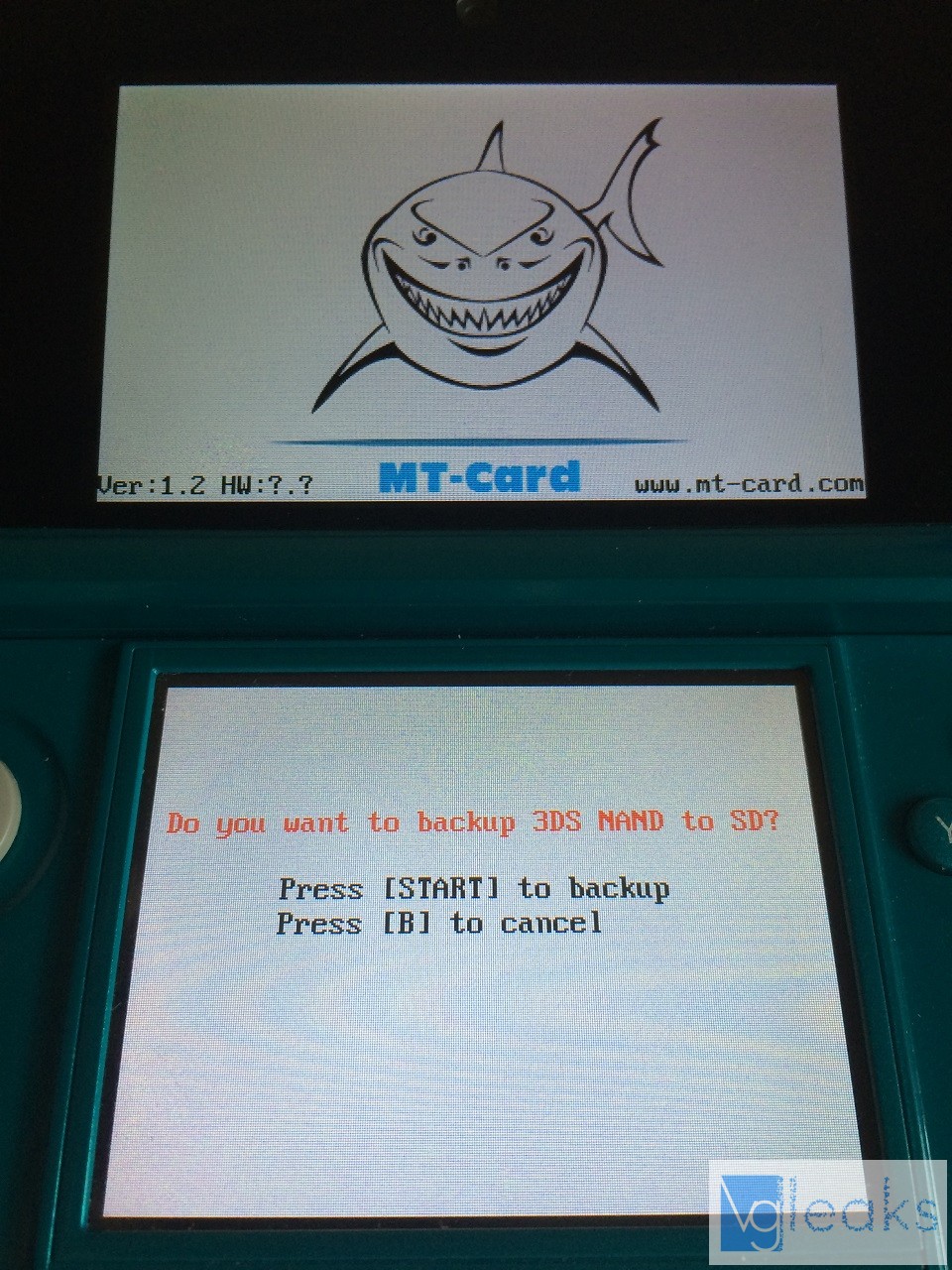

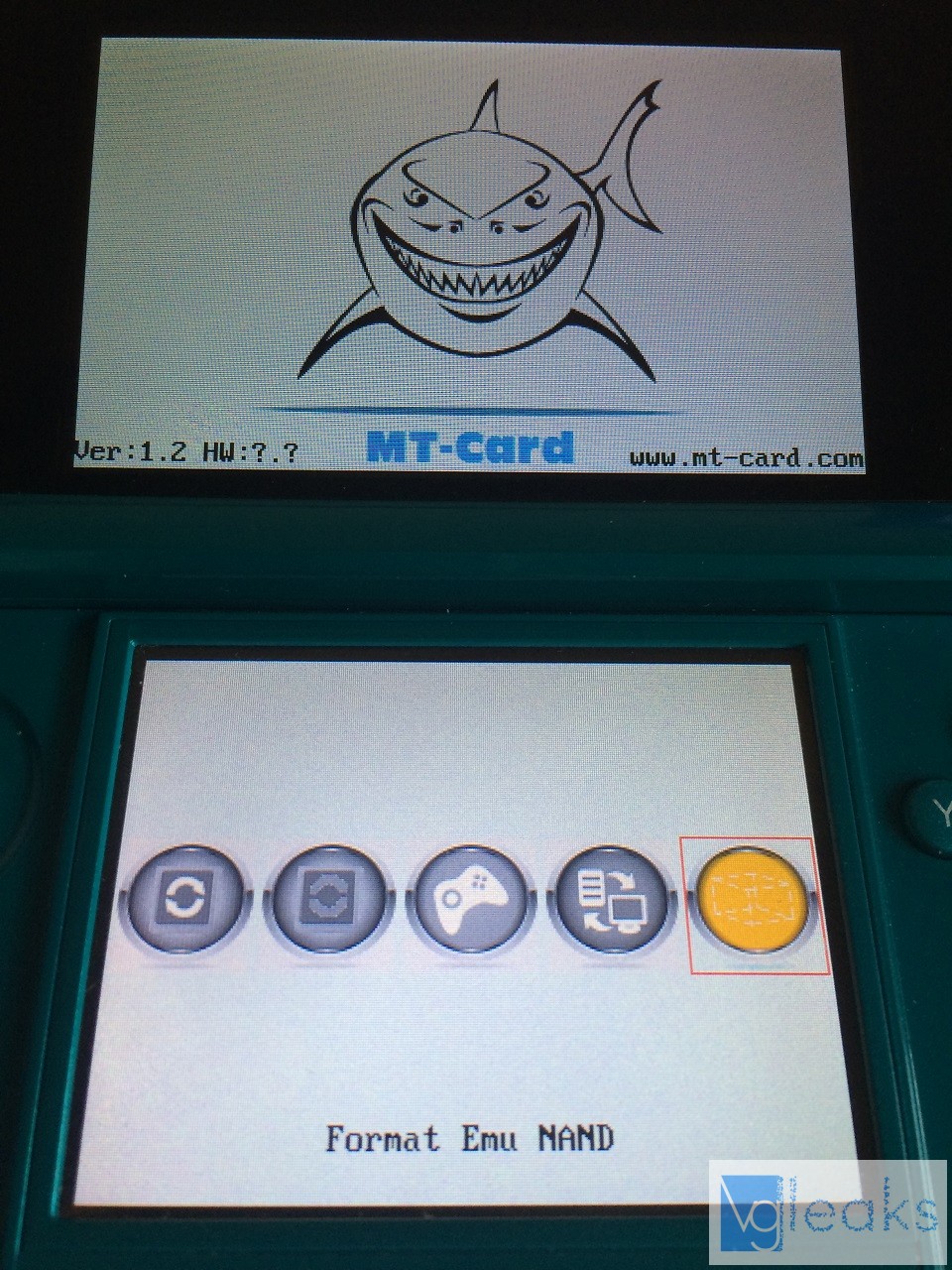
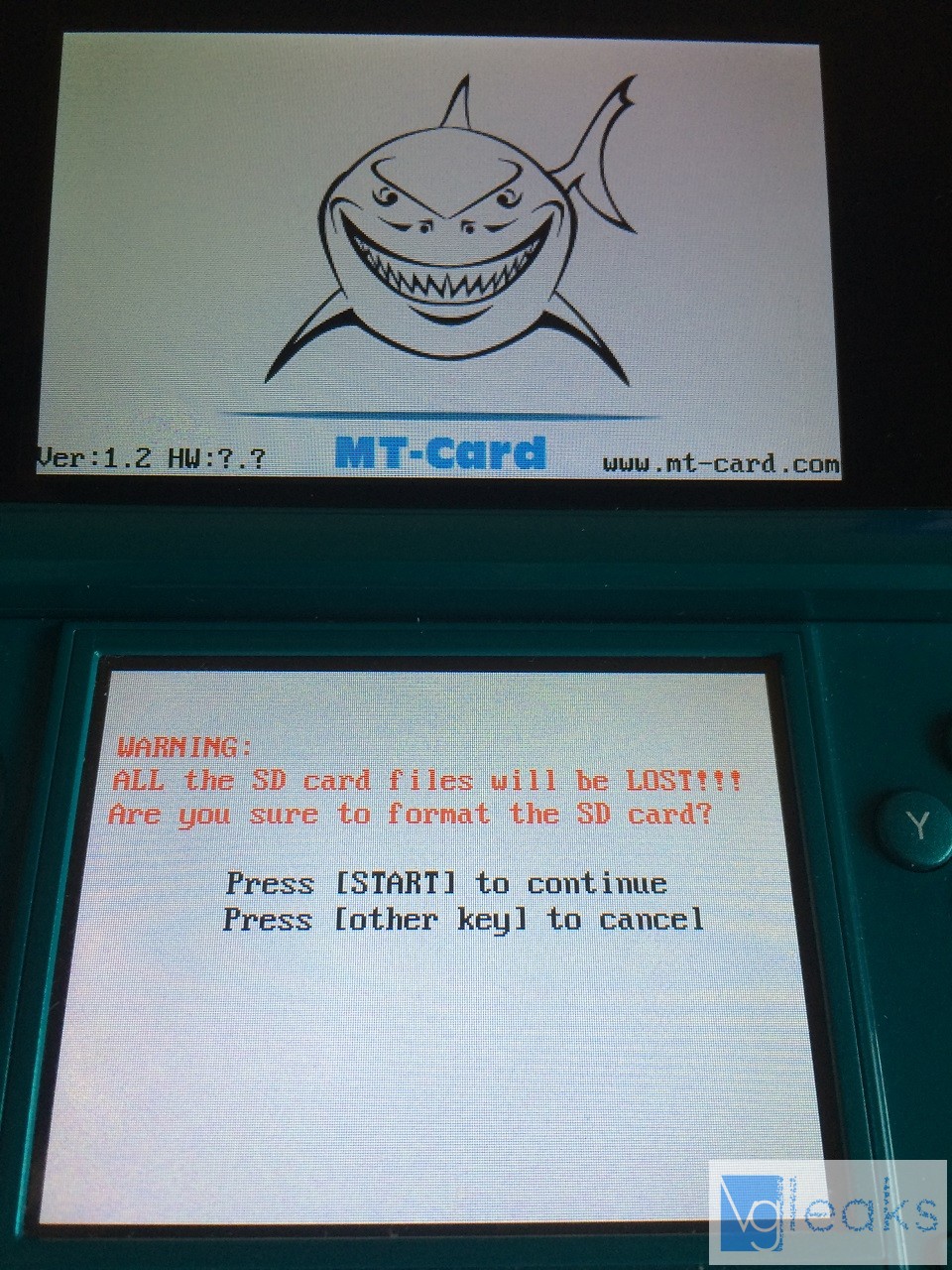
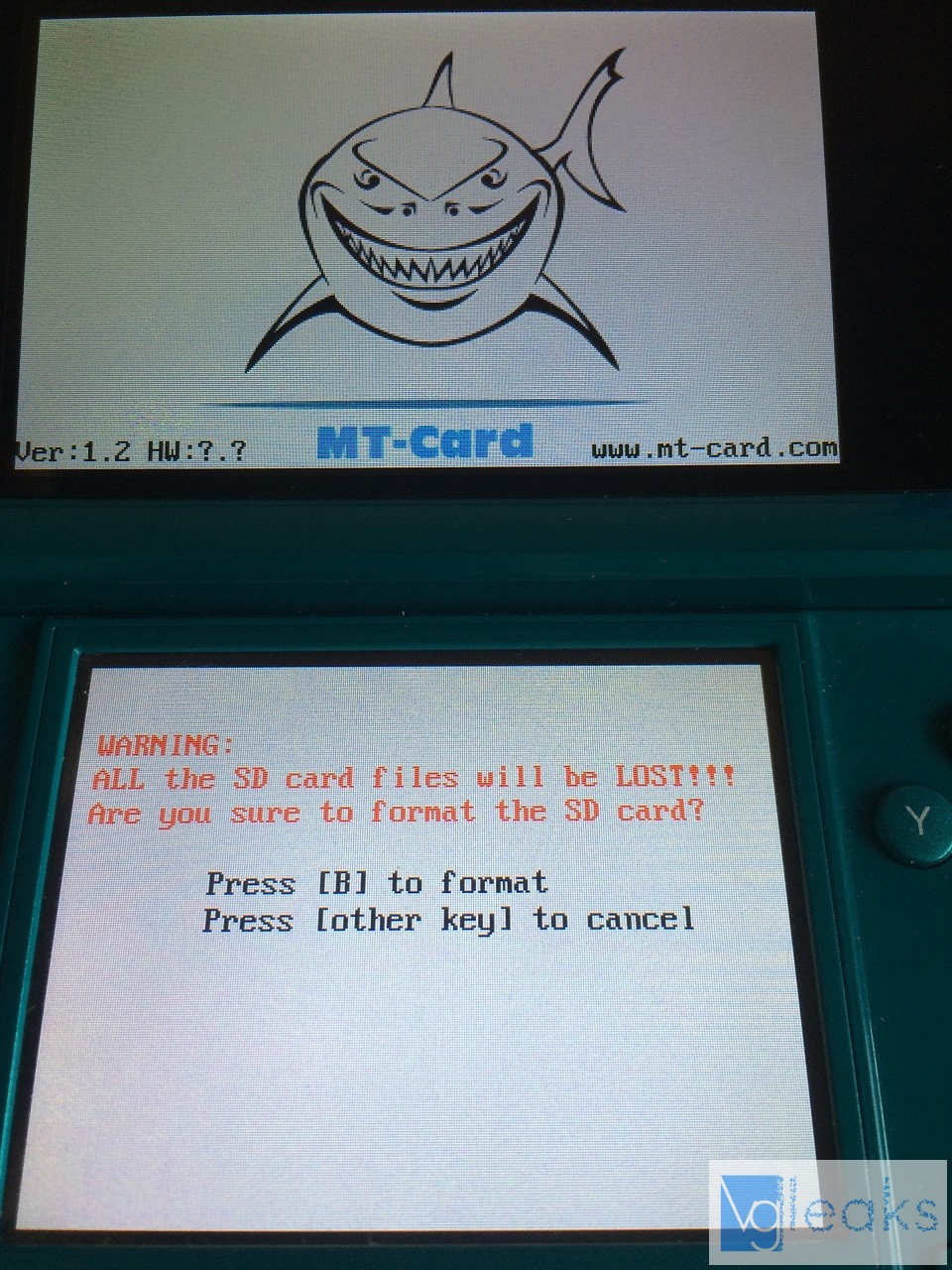


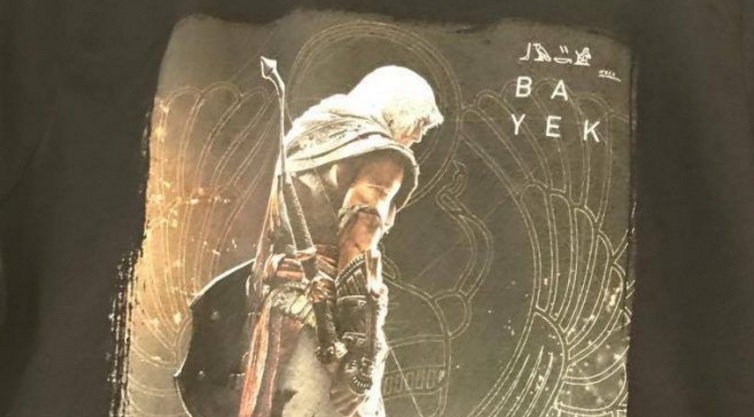








![[Rumor] Capcom is reportedly working on a new Dead Rising](https://vgleaks.com/wp-content/uploads/2025/12/capcom-logo-150x150.jpg)

