If you’re new to the fascinating world of Minecraft, you might not be aware that you do not necessarily have to play with your default character (Steve or Alex, we assume) forever. The standard Minecraft characters are surely cool and fun to play with, but, for an experienced player, nothing screams “newbie” quite so loud as the sight of your default character wandering around the worlds of Minecraft. Now, you probably don’t want to come off as an inexperienced player, and besides, some gameplay diversity is never a bad thing, so in this article we are going to show you how to change your Minecraft skin.
Changing Your Minecraft Skin – The Lazy Option
First of all, you can update the way your character looks straight from within the game. To do sp, go to the main title screen and find your character’s avatar there. Below the avatar, you will see a relatively small icon with a clothes hanger on it. Clicking on that icon will take you to the Skin Chooser menu, where you can browse some pre-selected skins and have your character “wear” one of them in a matter of seconds. Skins that are marked with a white lock are unlockable, so you have to purchase them with the in-game currency, but you can also choose from some free options.
Getting Your New Minecraft Skin Online
If you don’t find the selection of free standard skins particularly appealing and/or don’t want to spend money on the paid skins, you can go an extra mile and find the new identity for your character online. It is definitely going to take a bit longer than changing your character skin to one that’s directly available in the game, but you will be rewarded with a huge selection of free, fun skins to choose from.
There are a number of websites which offer players a wide choice of Minecraft skins to browse and download. You can google them and find one you like or just go to skins4minecraft.com – in our experience, this website always has tons of great free skins.
Once you’ve found a website that works best for you, you can go on and browse the character skins available there. You might feel overwhelmed by the sheer amount of different skins to choose from, but don’t worry – you can always change your Minecraft skin again if you find another cool one.
If you’ve already set your sights on one particular skin, it is time to go on and download it. Minecraft skins usually come in form of small PNG images, and if you open them with a graphics viewer, you’ll see a bunch of jumbled pixelated body parts that bear a distant resemblance to the cool character avatar you saw online. Don’t freak out just yet because once the skin is properly installed, your Minecraft character will look exactly like that avatar!
Installing Your New Minecraft Character Skin
We are getting close to the final step of your Minecraft character transformation, but first you’ll have to do some organizational work. Your Minecraft skin is a file, and you’ll need to upload it to the game servers to be able to use it. If you’re planning to change your skins frequently (and even if you aren’t, believe us, you might end up doing just that), it is a good idea to create a separate folder for your skins and give them distinct names so that using and managing the files stays simple even as your skins collection grows.
Once you’re done with that, you’ll need to log into your official Minecraft account and go to your profile page. Find the “Browse” button there, click on it, and then you’ll see a Windows Explorer (if you’re playing on PC) or Finder (if you’re playing on Mac) window pop up above your browser window. Find the folder that contains the character skin, select the image by clicking on it, and press “Upload”. Wait until you get the confirmation message (don’t close the page until you do), and there you go – you now know how to change your skin in Minecraft and you’re about to have a lot of fun playing the new character!
Bear in mind that you’ll only be able to see the skin change after relaunching Minecraft, so don’t panic if you opened the game and saw your old character. Close the application, then log back in, and you’ll surely be able to enjoy your character’s new look.

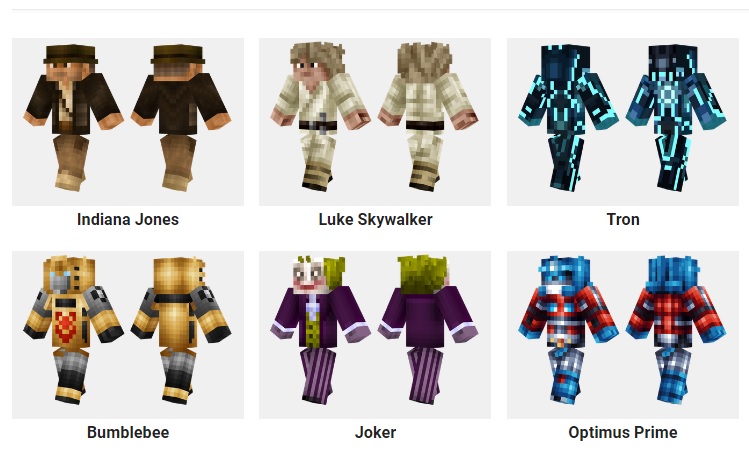
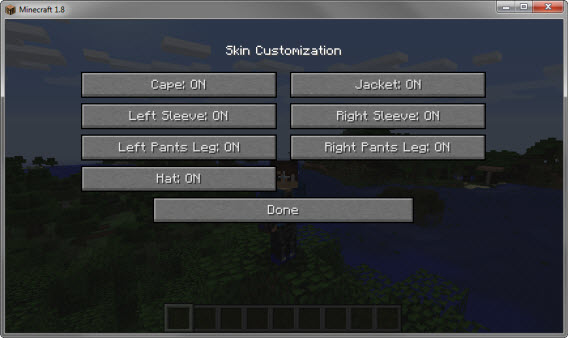
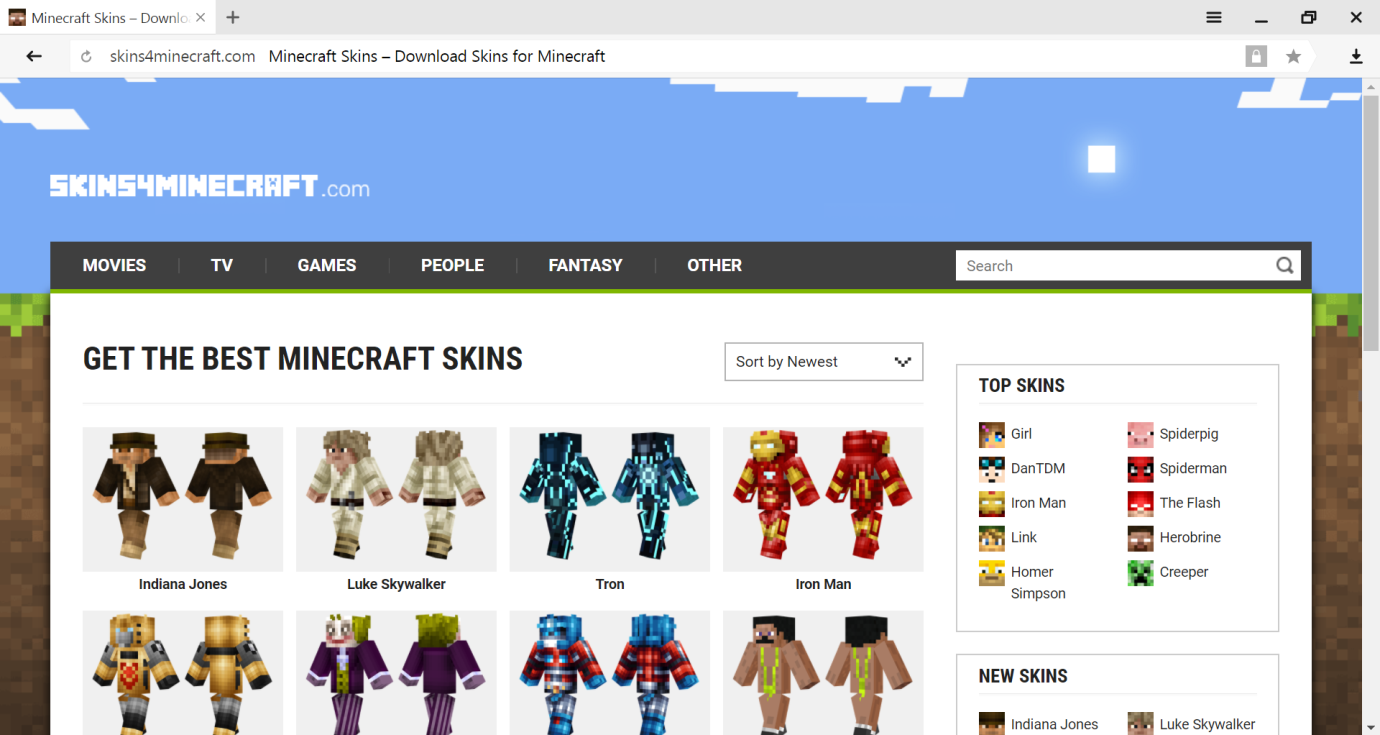










![[Rumor] Capcom is reportedly working on a new Dead Rising](https://vgleaks.com/wp-content/uploads/2025/12/capcom-logo-150x150.jpg)

