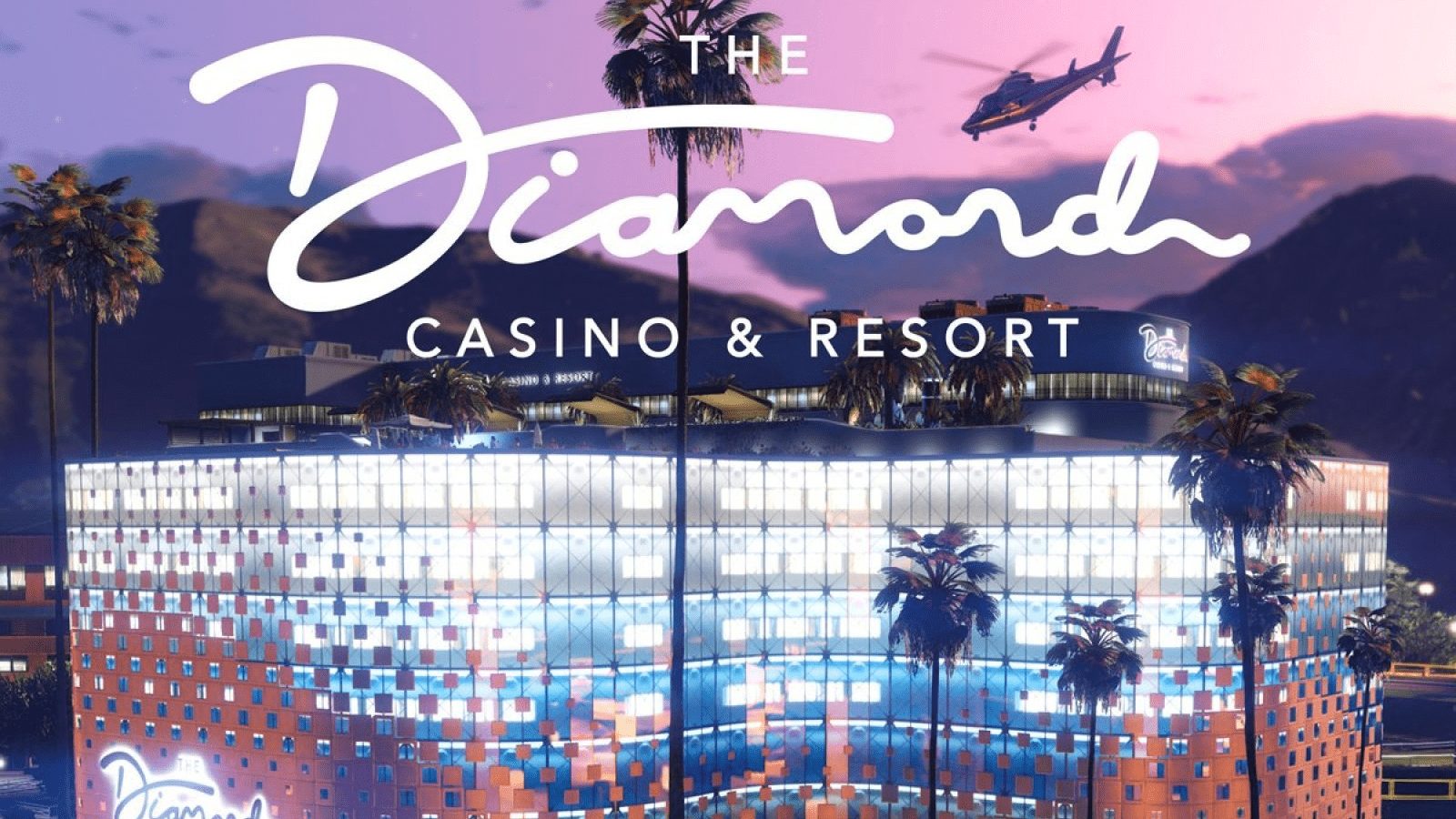Gaming on a Macbook might have been a bit problematic before, but the situation is not as bad as it once was. The most recent Macbook models come with improved hardware that can support some high-end video games.
At the same time, it is likely that you have been neglecting to take care of your laptop, and this led to poor performance. If you experience FPS drops or freez-ups while gaming on a Mac, do not worry. There are multiple ways to improve your experience. The tips below will give you the information.
Tip #1 – Make Enough Drive Space
Video games need a lot of drive space, particularly when it is an AAA title. And since you are not playing on a console but a Macbook, you cannot dedicate that much drive space to games since the computer has important data on it. You will not start deleting files just to create more space for video games.
Instead, look for other ways to free up drive space. For example, you could transfer data to external storage devices like memory sticks or hard drives. Cloud services are also a good alternative.
If there are many large media files on the Macbook, why not consider switching to streaming sites. Music, TV shows, and movies are available with just a few clicks. Thanks to streaming platforms, you would not have to keep large media files on the computer.
Of course, you should also pay attention to redundant files. For example, if you no longer need an application, uninstall it from the Macbook. Even if it is not much, deleting unnecessary data will still free up the Macbook’s disk space.
Tip #2 – Confirm the System Is Malware-Free

Minor malware may cause significant Macbook performance issues. If you fail to keep the computer virus-free, do not expect it to perform optimally.
Modern video games already require a lot of system resources. Do not let malware consume memory and CPU. Get yourself reliable antivirus software that detects and removes cybersecurity threats before these threats cause problems for your Macbook.
Tip #3 – Clean Dust Inside the Macbook
The filth inside your Mac could be one of the sources causing performance problems. Dust and dirt accumulate inside faster than you expect, and you should get in the habit of cleaning it regularly.
If you are reluctant to do the job yourself because taking the laptop apart is risky and could potentially damage the internal hardware, look for someone who can clean the Macbook for you.
Perhaps you know someone who has experience? Or maybe there is a local computer service store? Even if it costs money, it is better to leave laptop cleaning in the hands of someone who knows what they are doing.
Tip #4 – Quit Redundant Background Apps
Background apps are another source of system resource consumption. If you are playing video games, quitting unnecessary apps will free up system resources and improve your gaming experience.
If you are uncertain which applications are currently active, launch the Activity Monitor. This tool shows active processes and lets you sort apps by memory, CPU, and energy usage.
Tip #5 – Invest in New Hardware

Not all Macbook models are compatible with hardware replacements or additions. However, if there is an opportunity to upgrade the hardware, go for it, especially if you are interested in playing video games.
Extra memory, replacing HDD with an SSD, and getting an external graphics processing unit are quite common. Besides these changes, you could also invest in accessories like a cooling pad, a gaming mouse, and headphones.
Tip #6 – Install System Updates
The operating system updates add more than just the latest features and security patches for potential threats. Upgrading to the most recent macOS version also means that your computer should run smoother than before, and this includes playing video games.
You should prioritize system updates and activate them at your earliest convenience, even if it takes a while for them to download and install.
Tip #7 – Tinker With Game Settings

Video game developers provide gamers with an option to change in-game settings for a good reason. Computers are different, and if a video game runs on ultra settings on one system, it does not mean that it will run the same on another.
Click on the settings tab when you launch a video game and tinker with the available options. Be it resolution, visual effects, or locked FPS, trying different variations until you find a setup that works for you is one of the best ways to get the most out of your computer and enjoy gaming to the fullest.
Tip #8 – Try Windowed and Full-Screen Modes
Similar to in-game settings, you should also test both windowed and full-screen modes. Some games run better when they are in the windowed mode, whereas others will have a better frame rate in the full-screen mode.


![[Rumor] Project Awakening (PS4) demo rated in Europe](https://vgleaks.com/wp-content/uploads/2019/09/Project-Awakening-660x293.png)